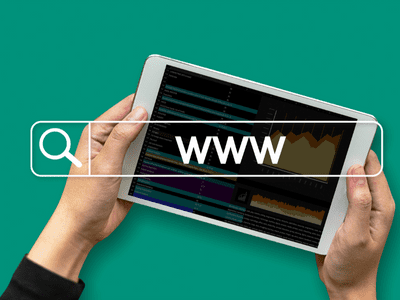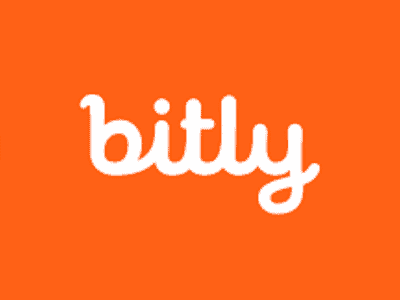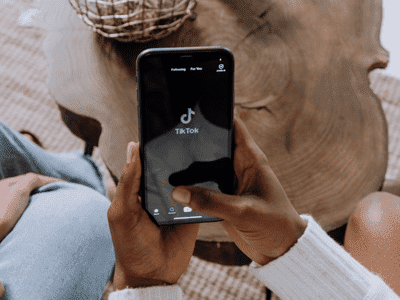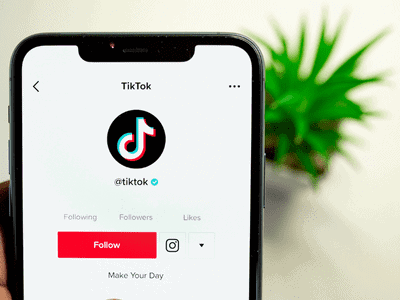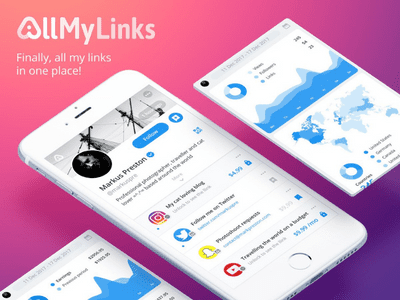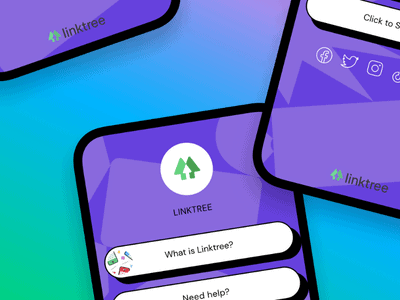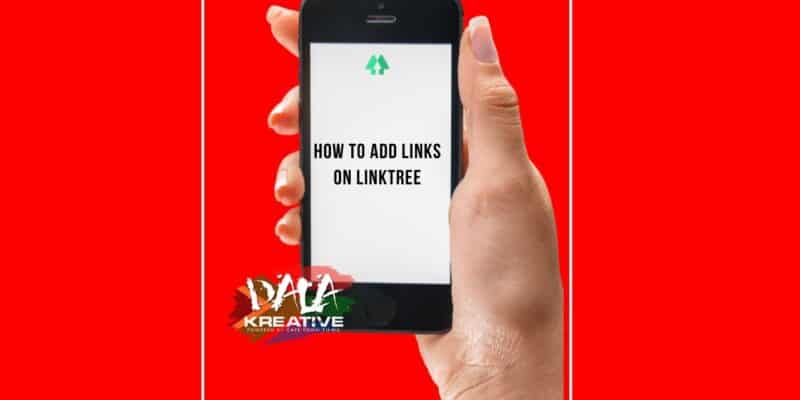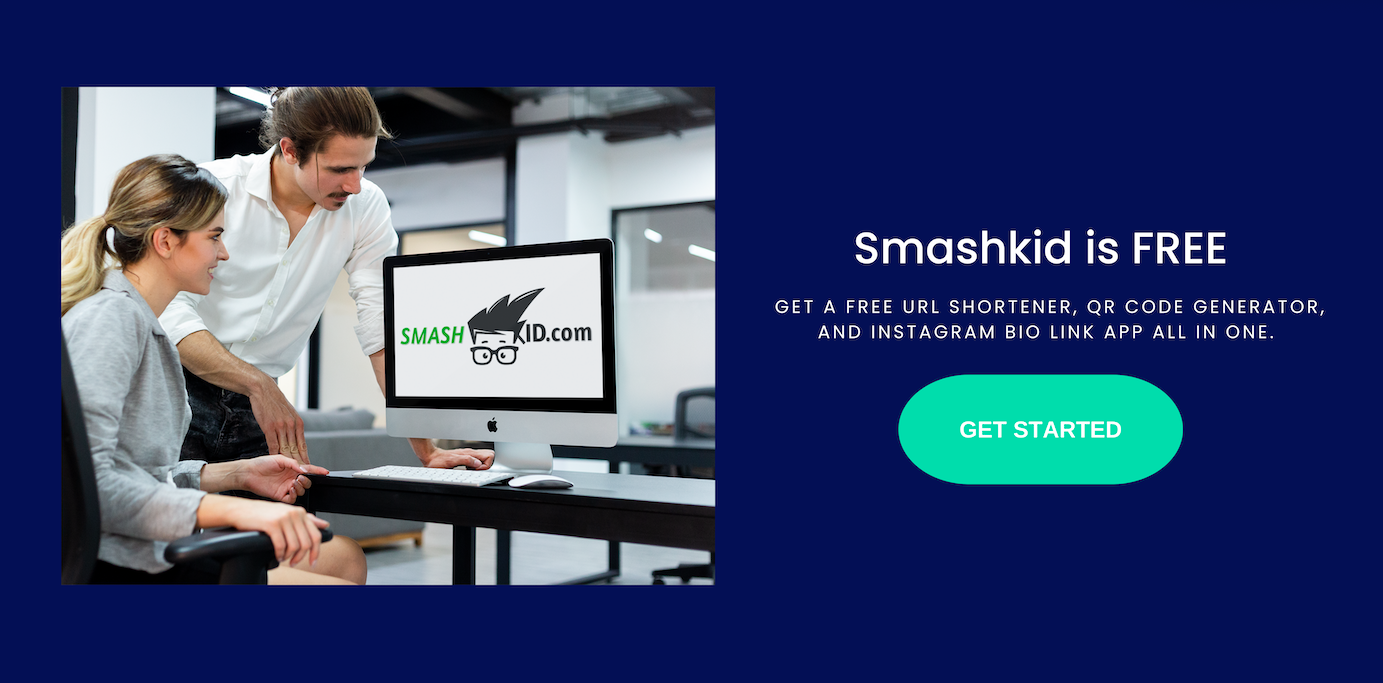If you’d like to know how to put multiple links on your bio, you need to know how to make a linktree on Instagram.
Instagram is a fantastic tool for creators and businesses in all industries, with approximately 500 million daily active users worldwide.
One of the most significant issues for those looking to increase engagement and website traffic is the inability to include a clickable link in grid posts.
All of the other major social media platforms, including Twitter, Facebook, and LinkedIn, allow users to include a clickable link in their posts to direct traffic to relevant websites. Instagram, on the other hand, only has one space in the profile bio for a link.
Possible Workarounds?
Of course, there are some workarounds. To begin, users with 10,000 or more followers can include a’swipe up’ link in their Stories.
Another option is to pay to promote a post, which allows you to include clickable links in both Stories and the newsfeed. However, this could be costly, particularly for small businesses with limited marketing resources.
Finally, you’ve probably seen posts with captions directing viewers to a ‘link in bio.’ This may appear to be a very manual task, requiring you to update the link in your profile bio each time you post, not to mention the potential for confusion given that Instagram is no longer in chronological order.
Manually updating the link in the bio section to correspond with your most recent post does not guarantee that it is the correct link for the post that your audience is seeing, especially if you share frequently across the platform.
There is, thankfully, a solution: Link Trees. (We’ve also compared Linktree to another popular choice: Linkinbio. You can check the Linkinbio vs Linktree in our blog!)
What Exactly Is A Link Tree?
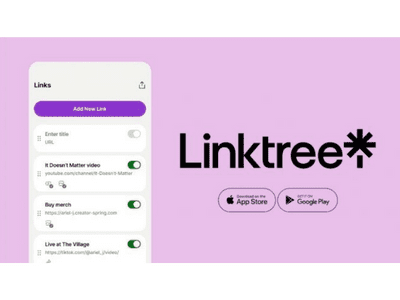
Whats Link Tree you say?
Link Tree is a single link that you can include in your Instagram bio (or anywhere else) to direct your audience to a landing page. You can include multiple links to your website, articles, blog posts, and whatever else you want here.
A Link Tree landing page doesn’t have to be overly complicated; it’s simply the bridge between an Instagram post with link in bio and the content you want to share with your audience.
It’s also important to remember that your audience will most likely be arriving via the Instagram App, so this landing page must be mobile-friendly.
Make a Linktree on Instagram
It couldn’t be easier to create a Linktree Instagram, and there are now a few websites to choose from, but our favorite is
Here are four easy steps to make a Linktree for your Instagram account.
Register for an Account
Because Linktree is a free website, all you need to do to set up an account is enter your email address, username, and password.
Include your three categories.
To help customize your account, Linktree will ask for your full name (or Company Name) and three categories that best describe what you do.
Select Your Strategy
Although Linktree is a free platform, users can pay monthly for additional features. It’s likely that you’ll want to start with the free plan, which still provides plenty of features, and then consider upgrading your package later.
Confirm Your Account
Finally, you’ll be asked to confirm your account by clicking the link in the email you’ll receive.
Taking Care of a Link Tree
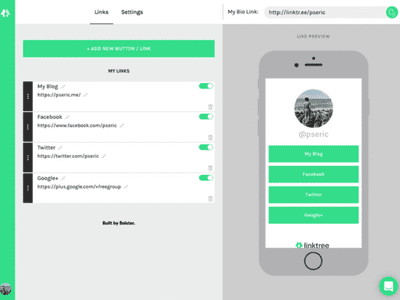
Now that you have your Linktree account set up, you can update your Instagram bio with the new link. This will resemble ‘https://linktr.ee/exampleusername’.
When you share content to Instagram (or wherever else you choose to use your Linktree), remember to update your account with the most recent link.
Including New Links
You will see a purple ‘Add New Link’ button in your account. Choose this and enter your Title and URL. Once this information has been entered, you can toggle the link’s activation or deactivation by clicking the toggle on the right-hand side.
Optional Links
After you’ve added a link, you’ll notice six icons beneath it from which you can select additional settings for each link. It’s worth noting that the majority of these are only available with Linktree PRO.
The options are as follows, from left to right:
- The Leap Link
With Linktree PRO, you can temporarily redirect your visitors to this specific link, bypassing the Linktree landing page.
- Include a ThumbnailImprove the visual appeal of your landing page by including an icon or thumbnail image with the link.
- Priority Link: Once again, Linktree PRO allows you to highlight your most important links, such as your most recent blog posts or promotions.
- Schedule Connection
Members can schedule when their links go live with Linktree PRO. This could be useful when scheduling content ahead of time so you don’t have to remember to update your Linktree every day/week.
- Gate Users will be required to enter a code, such as their date of birth or email address, if the content contains sensitive information or alcohol.
- Link Analytics
Here you will find your analytics, which will include information such as how many times the link was clicked. A PRO account grants access to additional analytics.
Rearrange Links
After you’ve added several links, you can rearrange them by clicking on the three grey dots to the left and dragging one link above the other.
Removing a Link
If you want to delete a link for whatever reason, simply click on the bin to the right of the box and confirm the deletion.
Examine Your Landing Page
On the right of the screen, as you add, remove, and reorder links, you’ll be able to see how your landing page will appear to your audience. This will assist you in visualizing how many links are appropriate and in what order they should appear.
Personalize Your Link Tree
As you can see in the images above, your Linktree profile is displayed in their brand colors by default. However, you can change this by going to the top of the page and selecting a new theme. You can also add a Profile Image, Title, and Bio here.
The lightning bolt icon to the right of ‘Add New Link’ allows you to add a Header, a ‘Support Me’ link, or a ‘Requests’ link quickly.
Headers can be used to organize your links into sections or to include a call to action.
In addition, to add your Social Media links quickly, go to ‘Settings,’ where the top platforms are preformatted and ready for your unique links.
Create a QR Code

To promote your Linktree offline, such as on a front desk or a business card, simply click ‘Share’ in the top right corner and generate a QR code.
This image will be unique to your Linktree account and will not change as links are added or removed.