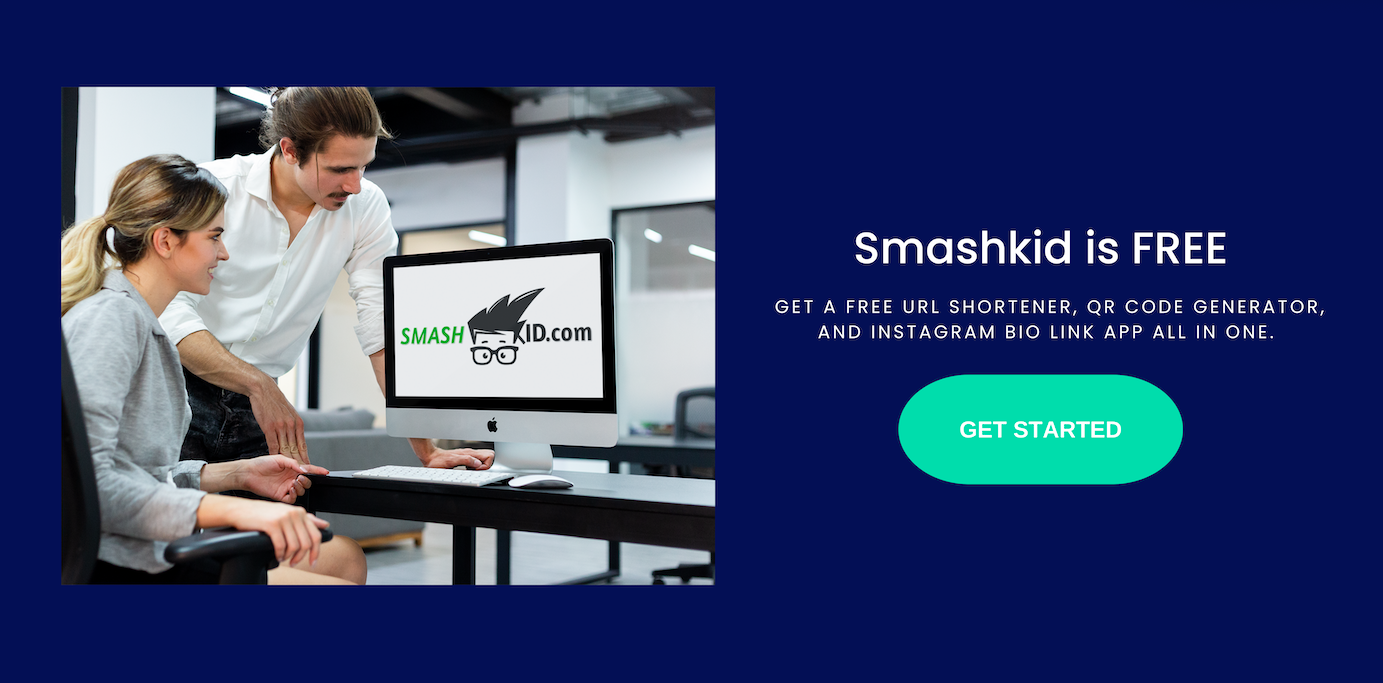You might have heard about linktree, but how to make a linktree on TikTok?
The best way to share multiple links to other social media accounts and websites through your TikTok profile is to use a Linktree — here’s how to get one.
With TikTok’s massive userbase that is growing by the day, many creators are making a name for themselves on the platform or migrating over from other apps to join the TikTok community.
However, creators rarely post exclusively to TikTok, and instead have Twitter, Instagram, or other social media accounts where they are active. This is in addition to fundraising links, online stores, and a variety of other features.
TikTok only allows one link in your bio, and you must first convert to a business account. However, once you’ve done so, adding a Linktree to your page means that when your followers click on the link in your bio, they’ll be taken to a separate page where you can add multiple links.
What Are Linktrees, and Why Are They Being Added to TikTok Bios?
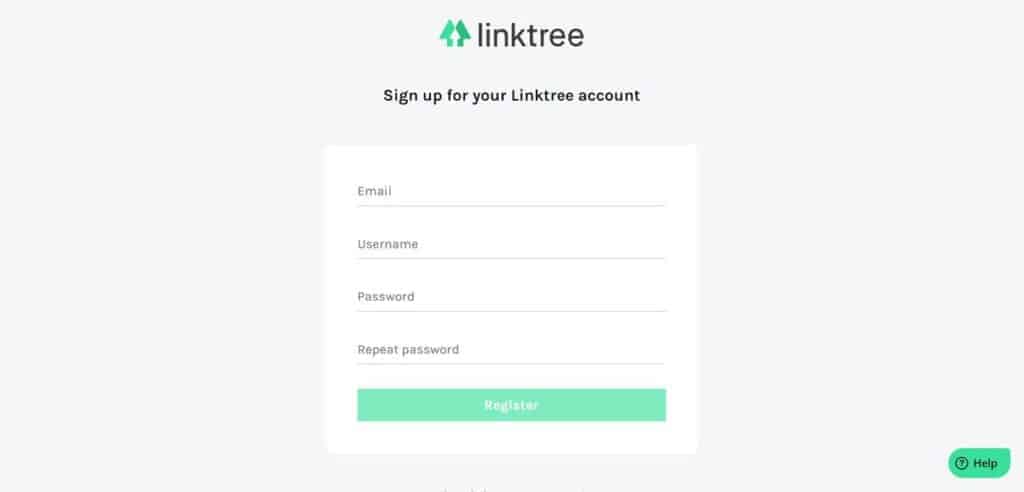
The more time you spend on, the more you’ll notice that many of the most successful users share several characteristics. They may not follow the same trends or use the same filters, but there are some ways to tell the difference between a TikTok pro and a TikTok novice.
Before we dive deeper, check out our “Whats Link Tree” guide to better understand the tool.
Including a link in your bio is a pro-TikTok move. Providing a link in your TikTok bio, similar to how people include links in their Instagram or Twitter bios, allows you to direct traffic from your TikTok page to elsewhere on the internet, such as your other social media profiles or even a product you’re selling. One of the simplest methods is to use a tool called Linktree.
According to Jotform, linktree has grown its user base to over 23 million users, and this just prove how useful linktree is.
Here’s how to incorporate a Linktree into your TikTok bio.
How to Include Links in Your TikTok Bio
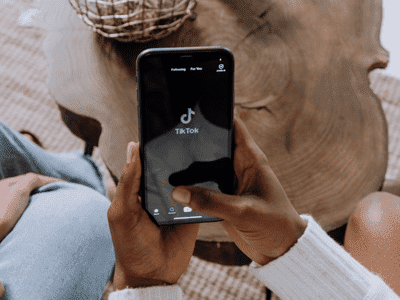
You must first convert your TikTok account to a business account before you can use Linktree.
This enables you to include a link to a website in your bio.
Launch the TIkTok app. Select the ‘Me’ tab.
Tap the three bars in the upper right corner, then select ‘Manage account.’
Select ‘Switch to business account’ and fill in the relevant fields.
Then, tap ‘Edit profile,’ and paste your link into the ‘Website’ bar.
Setting Up Your Linktree
The process of creating a Linktree is straightforward.
Go to the Linktree website and click the ‘Sign up’ button.
Follow the steps on the site to complete the signup process.
Once your account has been verified, you can add links to your Linktree by clicking the ‘Add New Link’ button.
When you’ve finished adding everything you want, copy the URL of your Linktree from the right side of the screen and paste it into the website section of your TikTok bio.
Linktree is not the only site for creating TikTok link lists, but it appears to be a popular choice among many creators, and it may help you stay in touch with your followers across multiple platforms.
Make a Linktree on TikTok
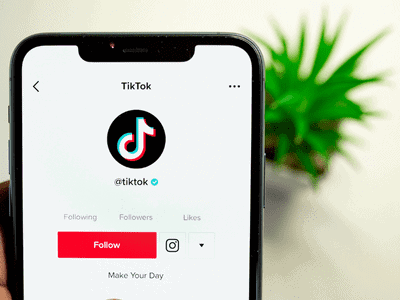
Gaining an audience is only the first step toward success for anyone (or any company) attempting to gain popularity on the internet. To be profitable, you should be able to direct your audience elsewhere (ideally, to a place where you can make money from their engagement). While it is possible, it is preferable to have multiple potentially profitable platforms. TikTok is the only way to make money.
If done correctly, adding a Linktree to your TikTok bio allows your audience to tap on the link and be taken directly from TikTok to your blog, e-commerce store, Instagram profile, YouTube channel, acting reel, website, or anywhere else you want to direct them. It saves them the step of having to look something up, and when it comes to building your brand, saving steps is crucial.
When you’ve everything ready, your account is a business account, you can put a link on your bio, you can simply paste the Linktree on your bio. Then, everything is easy from there. Just spread the words to your followers and you and direct them to your bio!