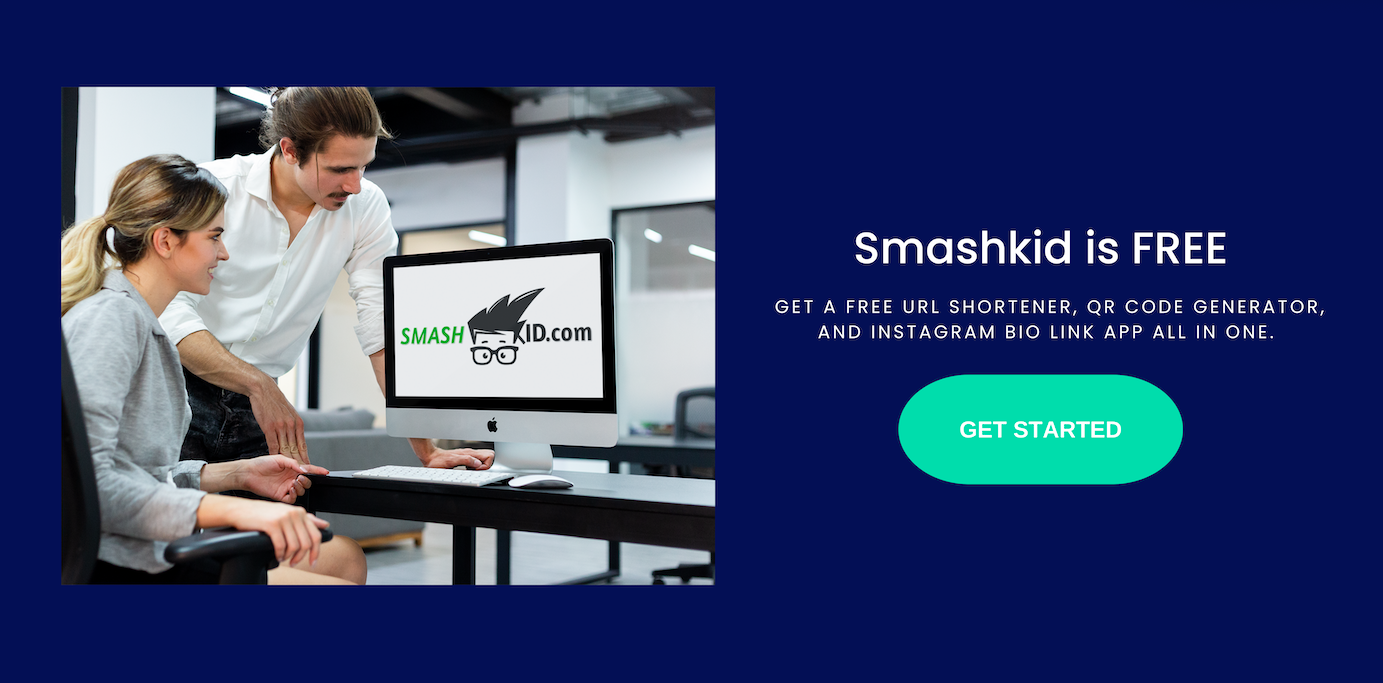How to add linktree to Instagram? Here’s how.
On Instagram, features come and go, but one thing that has remained constant is the limited linking options; brands and creators are only able to share a single link in their Instagram bio and on Instagram Stories. This limitation applies to both of these platforms.
According to Shift Web, around 71% of businesses in US use Instagram for marketing, branding, and promotion. However, to unlock the true potential of marketing using Instagram, link in bio tools like Linktree is crucial.
Creating and including a Linktree on your Instagram profile is one approach to resolving this issue. Learn more about how it can assist you in sharing multiple links of a high quality.
In addition, you will find high-quality examples from companies that are already utilizing the tool.
What is Linktree on Instagram?
A link in your Instagram bio that leads to a landing page with multiple links to content that is relevant to your business, such as your website, a video, or even an affiliate discount link, is referred to as a Linktree.
If you have an active Instagram account, you have probably come across the phrase “link in bio.”
This indicates that somebody is encouraging users to go to their Instagram profile page and click the URL that is included in their bio. Instagram users can often generate traffic on other websites, such as a YouTube channel or website landing page, by directing people to these links and encouraging others to click on them.
You might be curious about the reasons why using this tool can make a difference on Linktree Instagram, and we’ll go over those reasons in the following section.
To read more about Whats Link Tree, check our guide.
Is Linktree Good for Marketing Instagram Brands?
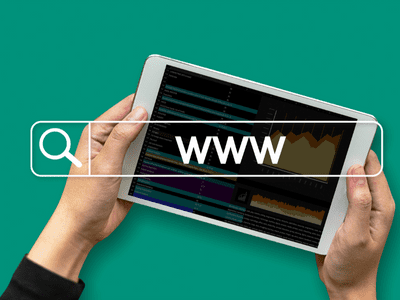
Through the use of Linktree, you are able to maximize the sharing capabilities of your Instagram account. In prior years, brands and creators were required to select one link as their top priority and include that link in their bio. In most cases, it was an online website.
As a natural consequence of the development of the platform, the demand for additional opportunities to link to external sources increased.
Users desire to link not only to their website but also to other social channels, recent campaigns, new product launches, and partners, among other potential destinations.
Despite the fact that Instagram now provides opportunities for linking in Instagram Stories, live streams, and the Shop tab, there are still no options available in the main feed. Users are therefore required to rely on applications such as Linktree in order to compile their most essential links onto a single landing page that is simple to navigate.
If you don’t, you’ll probably end up having to make constant updates to your bio and figuring out which link should be prioritized.
Linktree also provides analytics, which you can use to determine which of your links are receiving the most clicks and optimize them accordingly.
Did we also mention that there is no cost involved? Even though the premium version provides additional features such as custom landing pages, scheduled links, animation, and more, all you need to get started is the free version.
Linktree is probably not for you if you do not place a high priority on attracting traffic from other websites; this is because it requires regular maintenance to ensure that you do not share too many links, which could cause users to feel overwhelmed by the variety of options available to them.
In the following section, we will go over the steps necessary to construct the tool so that you can incorporate it into your Instagram marketing strategy.
The Step-by-Step Guide to Creating an Instagram Linktree
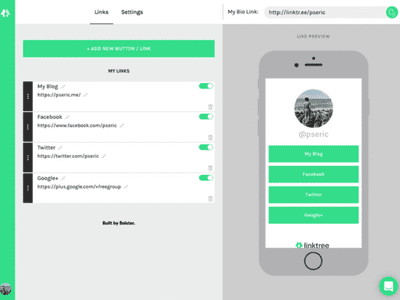
- To set up your free account, go to linktr.ee/ and follow the on-screen instructions.
- Describe the category that your account falls under by following the on-screen prompts.
- Choose the business plan that best suits your needs.
- Once you have chosen your plan, proceed to investigate your dashboard and add new links.
- You have two options to choose from in order to get started adding links to your Linktree.
After selecting the Add New Link option, a card similar to the one shown below will appear, prompting you to enter the appropriate title and URL information. That’s how you add links to Linktree.
You also have the option of clicking on the Explore Link button, which will bring up a list of different link options based on the content, such as music or video links.
- When you have finished adding all of your links, you can make changes to individual cards by using the icons that are located at the bottom of each tile.
You are able to view the total number of times your tile has been clicked on if you have a free account, in addition to being able to upload the thumbnail of your own tile, gate the link for specific audiences, and view the number of times your tile has been uploaded.
You are able to perform all of the actions that are available for free with a paid account, in addition to highlighting certain links as priority links, scheduling when specific links go live, and gaining access to more in-depth analytics.
- Include all of the pertinent links that you wish to have included in your Linktree in this step.
After you have included all of your links, you are ready to start making customizations.
Note that the creation tool provides live previews, which allow you to view your finished product before it is saved.
- Navigate to the top left-hand corner of your screen and select the Appearance tab.
- Within the profile window, add information that is pertinent to the links you are providing. This should include the profile title, a brief bio, and an image that is pertinent to business.
- Navigate to the tab labeled “Themes,” and choose a Linktree theme that best suits your preferences. The screenshot to the right illustrates an example of a personalized Linktree.
You are able to design your own theme and edit the colors of the background, the shapes of the buttons, and the fonts if you have a paid account.
You can make additional edits to your Linktree by selecting the settings tab in the header on the top left of the page. This allows you to add support banners, ecommerce integrations, and social media icons that link to your other social profiles.
If you upgrade to a paid account, in addition to the features described above, you will also have the option to integrate mailing list functionality for either email or SMS.
After you have customized your Linktree to your liking and are pleased with how it appears, it is time to add the link to your Instagram profile.
How to Add Linktree to Instagram
- Navigate to the Share button located within Linktree.
- From the drop-down menu titled “Share,” select the button labeled “Add Linktree to your socials.”
- Click Instagram.
- You can proceed in one of two ways from here: 1) Make a copy of the Linktree URL and paste it into the Website field of your Instagram profile. You can do this by clicking “Edit Profile” and then pasting the link into the space provided there. 2) You can get there quickly by clicking the link that says “Go to my Instagram.”
Let’s go over some examples of brands that are already using Linktree on Instagram to meet their business needs. Now that you know how to create your own Linktree and add it to your Instagram profile, let’s go over some examples of brands that are already using Linktree on Instagram to meet their business needs.
Instagram Linktree Tips
You want to use a Linktree to easily send your customers to different sites, so ensuring that you name each link in a way that clearly says what it’s linking to increases the effectiveness of your efforts. Choose names for your links that are relevant to the content they link to.
Make a thoughtful selection for your title: Write descriptions that are easy to understand and to the point to entice your audience to click.
Only include the most pertinent links: Although it may be tempting to have as many links as possible, it is best to only place the most pertinent links in your Linktree so that users are not inundated with options. This will prevent users from becoming confused or frustrated. If you’re running a new campaign, for instance, you might want to think about linking exclusively to that one and removing links from older campaigns.
Utilize branded tools: If you have a paid account with Linktree, utilize the custom branded tools that will assist your users in contenting your Linktree to your brand assets that they are already familiar with and recognize. These tools include custom icons and color schemes, among other things.
Maintain a constant vigil over your Linktree: Maintain a constant vigil over your Linktree to ensure that it is current with your most recent product and service offerings. This involves removing irrelevant links that will act as a distraction from the primary focus of your efforts, as well as monitoring analytics to determine whether or not any adjustments to your Linktree strategy are required.