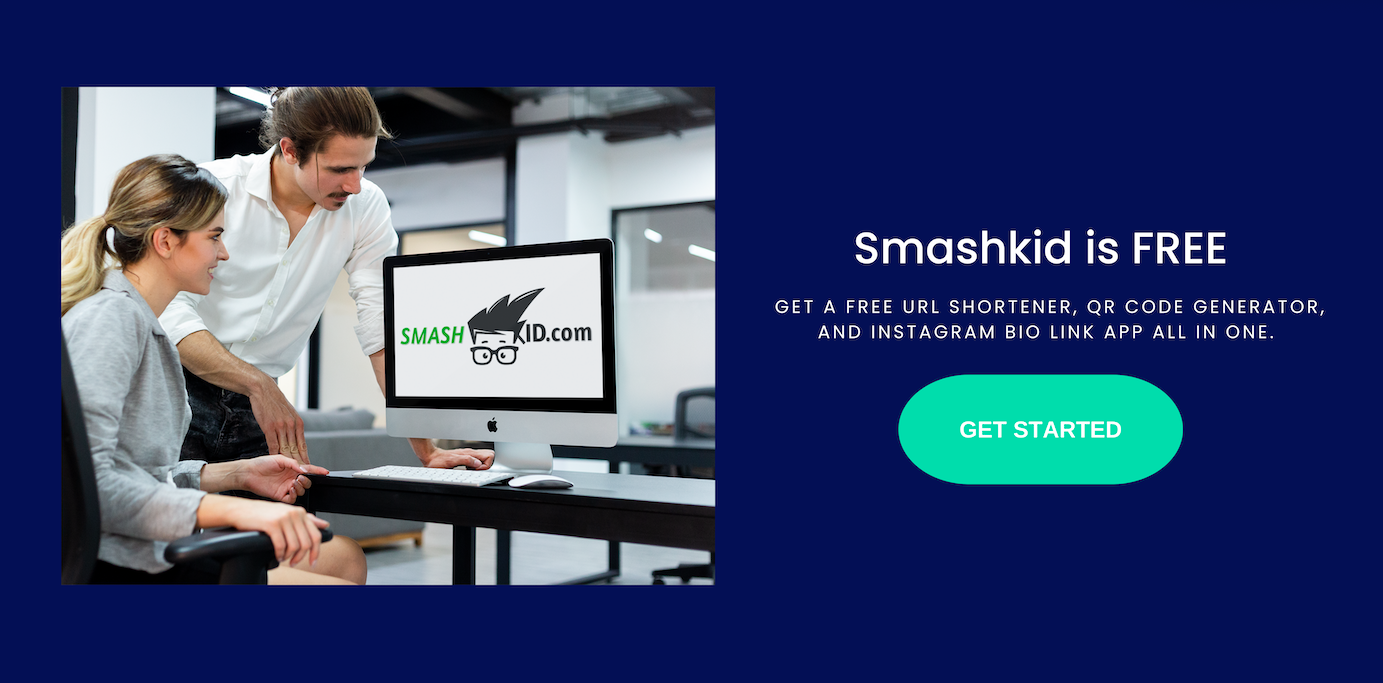How to add a link in your TikTok bio-Sales and commerce are obvious motivations for TikTok content creation and networking. Creators use the opportunities in a variety of ways — some are true business accounts, created and maintained to promote their merchandise, whereas others are influencers who earn a commission on products they recommend to their audience.
No matter which category you fall into, getting related links to your viewers is critical, and it should be done prominently, such as right in your bio box or in the video description. Let’s take a look at TikTok’s ‘link in bio’ element to answer some of the most heated questions of the hour. How to get link in TikTok bio?
Why can’t I include a link in my TikTok bio?
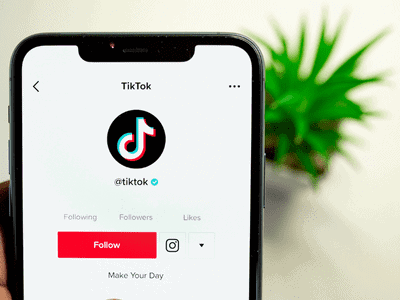
Until very recently, TikTok allowed any user to add a clickable “website” link to their bio if they made a quick, free switch to TikTok’s ‘business account’ profile. If you don’t understand the significance of this feature, it’s important for creators who want to promote a business or develop a brand through the app to be able to include a clickable link in their bio.
Whether it’s the official link to the brand’s website or links that redirect viewers to a sponsor’s page, clickable links serve as a one-click bridge that converts to currency, customers, or traffic. Doesn’t that sound promising?
But, if you’re wondering why you can’t add a link to your TikTok bio, you’re not alone. Because, not long ago, TikTok decided to restrict the feature from widespread use on its own.
That is, if you want to add a link to your TikTok bio, you must have at least 1000 followers. So, if you’re a new creator with a following of two or three figures, the TikTok cut-off is to blame for keeping you from using the feature.
In other words, you can still add a link to the TikTok bio space and save the changes, but it will only appear as an unresponsive web address rather than a clickable link that can be used to navigate directly to the endorsed page.
It’s a real bummer if you want to direct your viewers to a specific online store or a killer deal that could help you earn commission on each new sale made with your promo code.
How to Add a Link in Your TikTok Bio
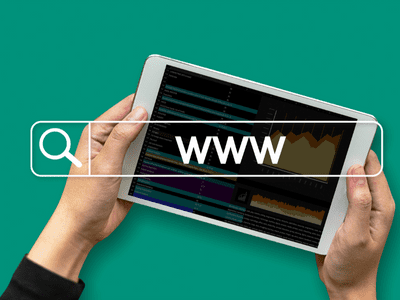
If you have 1000 or more followers, here’s how to add a link to your TikTok bio.
Step 1: Open TikTok on your mobile device.
Step 2: To access your profile, tap the profile icon.
Step 3: In the top right corner, tap the burger menu.
Step 4: Select Settings and privacy from the menu.
Step 5: Select Account Management.
Step 6: Select Switch to Business Account from the Account Control menu.
Step 7: Press Next to start the switch.
Step 8: On the Choose a category page, select a category and tap Next.
Step 9: After successfully switching, you will be redirected to your profile page. Tap Edit profile on the popup.
You can also access the page by tapping the Edit profile button, which is located beneath the username and follower information line.
Step 10: Select Website from the menu.
Step 11: Type your website’s URL into the text box and click Save.
When you return to your profile, you will notice a clickable link to your website prominently displayed in the bio box. Any profile visitor can use the link to navigate directly to the website you’ve linked in your profile. If you want to promote products or services from multiple brands or sponsors, you may need to use a service like LinkTree to present multiple links to visitors in one click.
How to Use LinkTree to Add Multiple Links to Your TikTok Bio
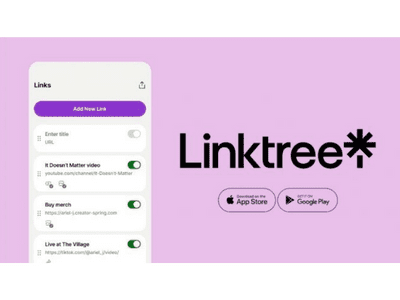
Even if you do manage to include a clickable link in TikTok bio, the feature is limited to one. This is an issue if you want to include more than one clickable link in your bio. But, where there is a will, there is a way, and the way to do this is to use dedicated tools that serve as a hub for all your links. Simply put, create a micro-landing page with a collection of all the links you want to share and include the link to the landing page in your TikTok bio.
To put it bluntly, you cannot add multiple clickable links to your bio at any time; instead, use the one clickable link as the hub to share all the links you want to share. You can choose from a number of established service providers that cater to this specific need, such as LinkTree, later.com, multilinks.me, and others. For this demonstration, we’ll use LinkTree, which is well-known for its user-friendly interface and simplicity.
Click here to go to linktr.ee.
Fill in the text boxes with your username, email address, and password. To agree to the terms and conditions, check the box and click Sign up with email.
On the following page, you will see a text field where you can enter your name. Fill in the blanks and press the Continue button.
Choose a category and then a sub-category based on your preferences.
Complete the captcha verification and press the Continue button.
On the Pick your plan page, choose a plan. Because it supports unlimited links for free, the free plan is more than adequate for creating an effective landing page to share your link collection with the public. However, it is recommended that you compare all of the available plans before making a decision.
To proceed, tap Sign up for Free.
You will receive an email asking you to confirm the account setup. Make sure to confirm the setup by clicking the link in the email. Meanwhile, on the website, tap CONTINUE TO MY LINKTREE to begin adding links.
Tap Add New Link under the Links tab.
Fill in the link title and address in the appropriate columns. Repeat the process by tapping Add New Link to add as many links to your LinkTree landing page as you want.
You can see a preview of how the links are stacked and how they will appear on your LinkTree page on the right side of the page. To customize your page, use the available tools in the appearance settings.
Copy your LinkTree address to the clipboard by tapping Share.
Tap Edit profile on the popup. You can also access the page by tapping the Edit profile button, which is located beneath the username and follower information line.
Select Website from the menu.
Enter your website address in the text box and press Save.
Anyone who visits your profile can now easily find the links you mention in the videos on your Linktree landing page by tapping on the clickable link. This method of meta-linking is the most efficient way to organize your resources, products, and related links.