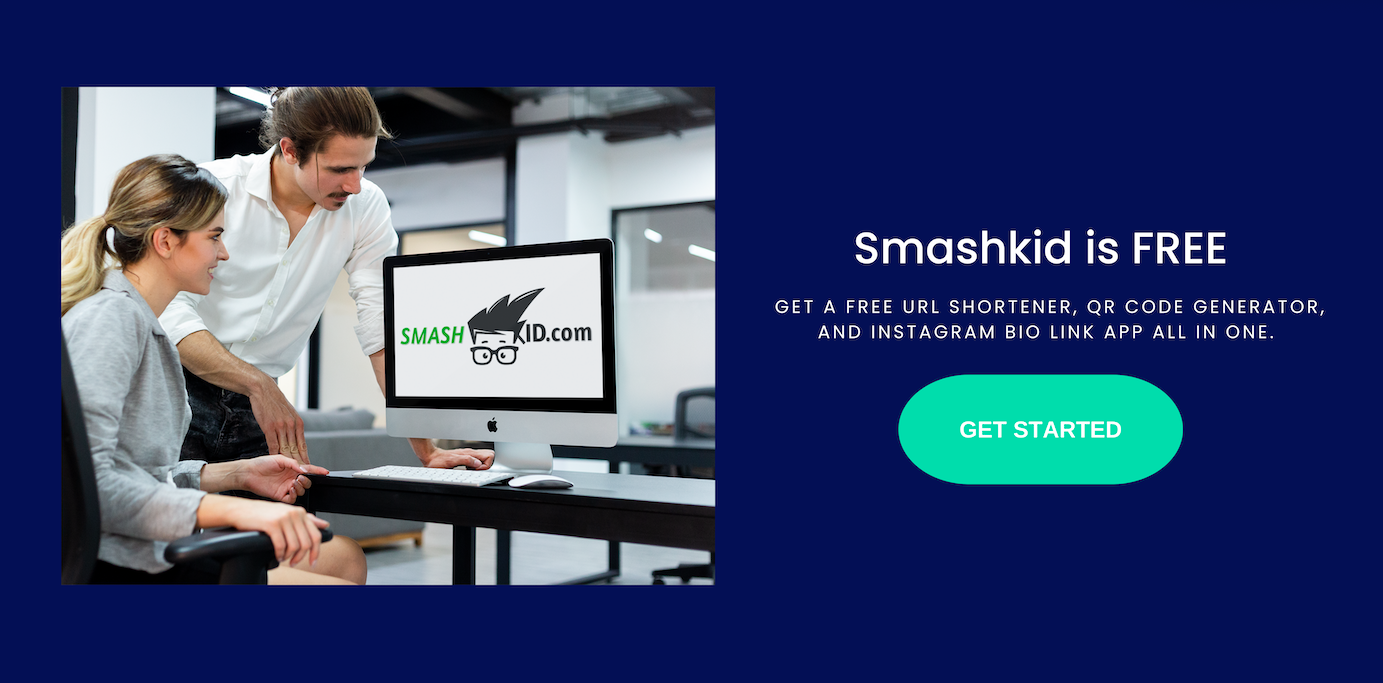Can you put two links in Instagram bio? Short answer is: Yes. But still, there’ll be some twist to the answer.
Instagram is an intriguing social network in that it rejects many social media conventions while remaining quite successful. It’s so focused on mobile that you can’t even post from a desktop device.
Whereas most social networks encourage the sharing of links and curated content, Instagram does not allow clickable links in posts, though you can still post them if you want. They are more concerned with keeping visitors on their site rather than sending them elsewhere on the internet.
A link can only be clickable in one location on a profile. That is the only available link slot in your profile bio. So you have a decision to make.
Do you include a link to your homepage? Do you include a link to a landing page? Do you try to make sales by using an affiliate link to an Amazon storefront? Do you promote a rotating selection of content by linking to it at the expense of other content?
What if I told you that you could include more than one link in your bio? You can, but it’s something of a workaround. It does not violate any Instagram terms of service or rules, so you will not be banned for using this method. However, it may or may not be beneficial to your objectives. You’ll have to put it to the test to find out.
How to Put Two Links in Instagram Bio
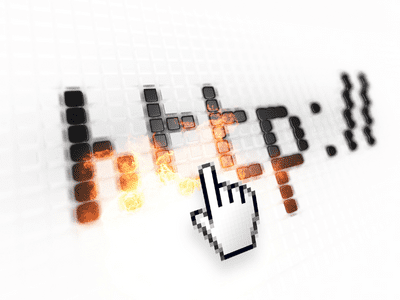
The method I’m going to propose is one that several apps have adopted and turned into services, but it’s also something you can do yourself. After the description, I’ll give you a rundown of apps and how to do it yourself. So, let’s start at the beginning: what exactly is the method?
If you only have room for one link, you’re going to use it. But instead of sending people to a homepage or another dull page, why not make it a link hub?
In this case, a link hub is simply a page with multiple links leading to other pages. Instagram directs you to the hub, which directs you to pages A, B, C, D, and E. It’s similar to a choose your own adventure page for calls to action; provide several options for users to choose from.
As previously stated, there are a few apps available for doing this automatically, but you can also do it manually. I’ll go over how to do it yourself first, and then you can look into apps if that seems like too much work.
Just keep in mind that, in general, apps will cost money, whereas the DIY method can be completed on your own with no additional resources beyond what you already have, assuming you already have a website.
To know more about these tools, check out our “Link in Bio Tool Free for Instagram.“
Simple Solution
First and foremost, as previously stated, you must have a website. All you’re doing is essentially creating a single page with links leading to other pages. The Facebook tracking pixel, as well as Google Analytics and any other tracking code you want to use, should be installed on this page.
It’s an Instagram traffic landing page. You can call it www.myblogname.com/instagram or whatever you want. Because this is just another page on your website, you have custom branding.
You now want this page to be out of the ordinary. That is, you do not want to simply convert it to a blog post format in WordPress or something similar. When you begin, it should essentially be a blank HTML file, minus all of the tracking scripts I mentioned. You don’t want all of your site navigation and extraneous data on this page; it detracts from its purpose as an intermediary page.
You can have as few or as many links as you want on the page. One of the apps I’ll mention later copies each Instagram post you make and adds a clickable link to it, so people who see your posts can see where they want to go visually without having to read the links and captions.
Just keep in mind that without scrolling, only the first few links will be visible to the user. All else being equal, the first link will receive the majority of the traffic, just as it does in Google search results. With graphics and more visible calls to action, you can persuade users to click on another link.
If you’re going to get into graphics, I recommend doing some graphic design work for each call to action. Each entry, each link, should be visually distinct and convey precisely what the user will receive if they click through. You could have product images in the background, or a stack of books to indicate your blog, or whatever. Create something visually appealing.
Speaking of appearance, the most important thing to remember is that this must be a responsive page. Keep in mind that this is an Instagram link. Mobile devices will account for the vast majority of your traffic. If your page does not look good on a mobile device, it will not perform well.
Put a link to this page in your Instagram bio after you’ve published it. Anyone who clicks or taps it will now be taken to your link hub, where they can click through to whatever content looks interesting.
Another thing you should probably do is make the page noindex. Google does not like “link dump” pages and may penalize your site as a result. Now, it’s really just a chance; even if one page is penalized, it won’t crush an entire site, and Google will most likely recognize it as a landing page if the rest of your site looks fine. However, there’s no reason for the hub to be indexed and searchable anyway, so you might as well hide it.
You must also keep up with the upkeep of this page. Link testing Change necessitates action. This is essentially a landing page designed specifically for Instagram traffic. Treat it as a landing page and subject it to all of the landing page optimization requirements. Track which links are clicked and which aren’t, then delete the bad ones and add new ones. Remove content that is no longer popular.
If you want, you can even incentivize clicks through with coupons or deals tailored specifically to your Instagram followers. If you give those people a discount, I’m sure you’ll get a few clicks to your shop.
Just don’t forget about the page and let links go dead, coupons expire, or otherwise make the page less than 100% useful.
Consider making the page dynamic as an option. This post will go over some dynamic link strategies that you can use.
In this context, what is dynamic linking? In essence, you place a filter page in front of the final landing page. The filter page recognizes some context about the incoming user and dynamically determines which page to redirect the user to based on that context.
This is very common in the app store context, for example. If you click a “get our app” link on a website, you’ll be taken to the Google Play Store or the Apple App Store, depending on your device. It can also be used for geographically relevant sorting and a variety of other possible filters.
Conclusion
Of course, this method necessitates more development and scripting, as well as redirects, which some may find suspicious. It can be quite effective if it is fast and valuable at the final destination, but I understand not wanting to go all-in on it.
Speaking of a lot of work, all of this sounds like it, doesn’t it? That is why web apps exist that allow you to set up a link hub without having to do it manually. Here are the apps and some background information on them.